You must be aware of Google Fi or you must already be a subscriber, this article is for both users and non-users; for the users, this article would help you get aware of the new Google Fi settings that would help accelerate the speed of the internet. For a long time, the users have been facing slow internet connection and this article would introduce you to making some changes in your google Fi APN 5g/4g as per the 2023 modifications and voila, you can then enjoy a high-speed internet connection.
Let’s first dive into what Google Fi is:
Google Fi is one of Google’s projects that seeks to provide you with the best data and cellular services. It is a mobile network virtual operator (MVNO) that provides the best possible network coverage in the US. But it does not have its own infrastructure. It uses the services provided by other network operators and streamlines them for you. It is very smart in the sense that it will switch to the best network provider at the moment in order to provide you with the best network services. Not only that, if you are using a mobile phone that was particularly designed for using Fi services then it will also catch the Wi-Fi networks that are available at the moment and switch to the best one for you. It allows you to make calls, text messages and use internet service all at specially curated plans for you. There are three types of plans; Simply Unlimited, Unlimited Plus and Flexible. The unlimited plans allow you to access services endlessly and the flexible one allows you to pay for whatever amount of service you’ve used. Sounds good, right?
For the non-users, if you want to avail the benefits that Google Fi has to offer, then you need to download the Google Fi app> opt for eSim activation; the app will run compatibility tests> Go to fi.google.com/quick set up on some other device after establishing the compatibility of your device.
Now, for the users, let’s understand the Google Fi APN settings. This one’s for the Fi users, you might be experiencing poor network connection for a long time and would be unable to pinpoint the exact reason for it. We have a solution for you:
Change Google Fi APN settings for iPhone and Android
Usually, the APN settings are set automatically, but in some cases, you might need to do a little effort and change the APN settings manually. It will help you to enjoy better internet services. Let’s see how we can change the settings for both iPhone and Android users.
Google Fi iPhone settings
For Google Fi iPhone settings, you need to go to settings and then choose the ‘cellular option’ in order to change the APN settings. After the opening ‘cellular’ and ensuring that your cellular data is ON, you need to select ‘Cellular data’ and then ‘cellular data network options’. and then follow the next step written below and you’d be able to enjoy quick internet services.
Now since you have opened ‘Cellular data network’, you need to enter in configuration settings which are in the following section. Follow the guidelines given below for each section and after setting up the APN settings, you need to save it and return to the home screen by clicking the home button.
- APN: h2g2
- Username: (Leave blank)
- Password: (Leave blank)
After this, just switch off and on your iPhone and turn on the option of cellular data to activate the new APN settings. These steps would help you avail of fast internet service on your iPhone device.
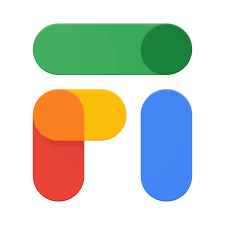
Let’s come to Android users. You can set up APN settings easily. You will need to create a new APN for your android phone. Let’s go through the process of changing Google Fi APN Settings Android:
Google Fi APN Settings Android
You will be first required to go to settings. Select the option saying ‘Connections’. Choose ‘mobile networks’ and then ‘Access Point Names‘. Since you are supposed to create a new Google Fi access point name, if you are a dual sim user, you need to select the Google Fi sim for the same. Now, on the top corner on the right side, you’ll see an option saying ‘Add’. You need to select it and then create a new APN by entering certain details which you will find in the following section and then save them. Now, restart your phone in order to activate the new APN settings.
Name: Google Fi
APN:h2g2
The other things you need to change are as follows. Leave the other options blank.
| MMSC | http://mmsc1.g-mms.com/mms/wapenc
|
| MCC | 310 |
| MNC | 260
|
| APN type | default, MMS, supl, admin |
| APN protocol | IPv4 / IPv6 |
| APN roaming protocol | IPv4 / IPv6 |
| Enabled / Disabled APN | APN enabled
|
| Bearer | Unspecified |
| MVNO Type | None |
| MVNO Value: | Not Set |
Just to reiterate, you need to leave all other options empty/blank.
It is important to make sure you are under internet coverage and have an active plan of Google Fi before changing the APN settings. Also, do not forget to save the changes you have made and restart your phone once after the process.
Setting up Google Fi APN settings will accelerate the speed of your internet and provide you with improved connectivity. So, go do it today and enjoy high-speed internet by changing the APN settings.
How to Change Google Fi APN Settings on an Android Mobile Phone?
Go to your Google Fi Phone Settings, open mobile network and select the access point names, add new APN option and enter the above-mentioned android phone APN settings for Google Fi.
How do I change Google Fi APN?
Go to your Google Fi Phone Settings, open mobile network and select the access point names, Edit APN option and enter the above mentioned Android/iPhone phone APN settings for Google Fi.
Does changing Google Fi APN increase Internet speed?
Absolutely! It will increase your Google Fi Phone internet, enjoy high-speed internet.
Also Read:-
- Airtel APN Settings for Fast Internet
- Cricket Wireless APN Settings
- Full form USSD Code and Benefits of USSD Code
- Vodafone Loan Number
(For more updates on APN settings, Keep Visiting India Solv)