Are you facing network issues with Consumer Cellular? Then, modifying the APN settings of your handset might help you in solving the problem. Consumer Cellular network has over 4 million active users in the United States, and the family of its subscribers is still growing in remarkable numbers. This can sometimes cause network congestion and slow internet speed. Although this can be treated once you reset the APN settings of your device. In this article, we’ve provided a step-by-step guide for the same. Read ahead to know Consumer Cellular Access Point Names Settings 2023.
About Consumer Cellular Network
Established in October 1995, Cellular Consumer is a network operating company having roots in the United States. John Marrick and Grey Pryar are founders of Cellular Consumer Networks. The company has its headquarters in Portland, Oregano, United States, and it offers wireless connections to millions of customers residing in the States. You can avail of the unlimited text, talk, and data connection services provided by the carrier if you’ve its SIM card. You can also improve the strength of the Consumer Cellular network by changing the APN settings of your device.
Consumer Cellular APN Settings 2023
You can improve the strength of your cellular network by changing or modifying the APN Settings of your device. Here, we have provided step-by-step directions and details of Consumer Cellular Access Point Names settings for Android, iOS, and Windows devices.
Consumer Cellular APN Settings for Android
Step 1: Open the Settings app of your android device.
Step 2: Now, click on the Mobile Network options appearing on your phone’s screen.
Step 3: Then, you have to look for the APN settings option under the Mobile Network section. Once you find it, click on the Add button.
Step 4: As you hit the add button, cordially fill in the Consumer Cellular APN Settings details for Android devices provided here.
Consumer Cellular APN Settings for Android 2023 |
Consumer Cellular APN Settings details to fill |
| APN Name | ConsumerCellular |
| APN | ccdata |
| Proxy | (Leave it blank) |
| Port | (Leave it blank) |
| Username | (Leave it blank) |
| Password | (Leave it blank) |
| Server | (Leave it blank) |
| MMSC | http://mmsc.mobile.att.net |
| MMS Proxy | proxy.mobile.att.net |
| MMS Port | 80 |
| Authentication Type | None |
| APN Type | default,MMS,agps,supl,Fota |
| APN Protocol | IPv4 |
| APN Roaming Protocol | IPv4 |
| Bearer | Unspecified |
| MVNO Type | None |
| MVNO Type | (Leave it blank) |
Step 5: After filling in the details, click on the save tab and return to the home screen.
Step 6: Restart your Android handset to activate the modified Consumer Cellular APN Settings.
Consumer Cellular Internet Settings for iOS
Step 1: Open the settings of your iOS device and then turn on your phone’s data connection.
Step 2: Now, hit on the mobile data option of your iOS device, and there go to the Mobile data network.
Step 3: Then, you have to add the Consumer Cellular APN settings details that are given here in the table.
Consumer Cellular APN Settings for iOS 2023 |
Consumer Cellular APN Settings details to fill |
| APN | att.mvno |
| Username | Undefined |
| Password | Undefined |
Step 4: Further, in the LTE setup section of your iOS device, you have to add the below-mentioned Consumer Cellular APN Settings accordingly. (Optional)
Consumer Cellular APN Settings for iOS 2023 |
Consumer Cellular APN Settings details to fill |
| APN | (Leave it blank) |
| Username | (Leave it blank) |
| Password | (Leave it blank) |
Step 5: After that, enter these Consumer Cellular MMS details in the MMS Section of your handset’s settings.
Consumer Cellular MMS Settings for iOS 2023 |
Consumer Cellular MMS Settings details to fill |
| APN | att.mvno |
| Username | Undefined |
| Password | Undefined |
| MMSC | Undefined |
| MMS Proxy | Undefined |
| MMS Max Message Size | 1048576 |
| MMS UA Prof URL | http://www.apple.com/mms/uaprof.rdf |
Step 6: Save the modified settings and restart your iOS device. The Consumer Cellular APN Settings will automatically get updated after the restart.
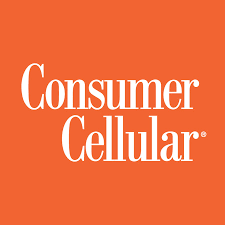
Consumer Cellular access point names settings for Windows
Step 1: Open the App list on your Windows handset and then click on Phone Settings.
Step 2: Now, you have to tap on the “Network & Wireless” option. Then there you have to select the option “Cellular & SIM”.
Step 3: As you’ll click on the “Cellular & SIM” option, you’ll get a choice to select the SIM Card on your device. Select the SIM card and then go to the properties.
Step 4: In the properties section, you need to choose the APN settings. Then, fill in the details that are mentioned below in the table.
Consumer Cellular APN Settings for Windows 2023 |
Consumer Cellular APN Settings details to fill |
| APN | att.mvno |
| Username | Undefined |
| Password | Undefined |
| Type of sign-info | Undefined |
| IP type | IPv4 |
| Proxy server (URL) | Undefined |
| Proxy port | Undefined |
Step 5: Click on the save button and then restart your Windows handset. The Consumer Cellular APN configuration of your device will reset successfully.
We hope this article helped you in modifying the Consumer Cellular APN Settings for your preferred devices. To get a high-speed internet surfing experience, you can set the APN configuration of your handset according to the APN settings details provided above. The process does not too long and you’ll effectively get a boost on your cellular data connectivity.
Also Read:-
- Rain APN Settings
- Jio Offer Check Number
- Google Fi APN Settings
- BSNL 6 Month Validity Recharge
- BSNL Balance Check Number
(For More APN Settings and other updates, Follow India Solv)