Are you using the internet or data plan on your smartphone? Or are you facing issues with your 4g data plan while browsing? This can happen when you haven’t saved your APN settings for Airtel, or even checked on setting the default APN setting. Airtel Internet settings are essential for customers using the internet or data plan. If the settings are not saved correctly, the phone user might face issues while using the internet on the device like issues in receiving and sending videos or picture images, MMS, etc.
Airtel APN Settings 4G 2022
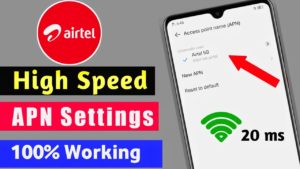
There are three basic ways of adding or updating the Airtel APN Settings 4g on your mobile phone.
- By requesting APN settings online.
- By requesting APN settings through SMS.
- By requesting APN Settings on iPhone.
- By requesting APN Settings on Android phones.
So, let’s check on all the methods step-by-step.
By Requesting APN Settings Online:
The foremost step of getting the Airtel APN settings for fast internet is by requesting it online. For this, make sure you have a stable internet connection. Carry on the steps below for requesting APN Settings online.
- Open your browser and visit the official website of Airtel.
- Enter your mobile number.
- On entering the mobile number, you shall receive the GPRS Settings on your mobile phone.
- Save those APN settings as default.
The customers can also save the APN Settings manually by copying them from the internet or by sending an SMS “MO” on the number 54321.
By requesting APN Settings through SMS:
Yes, you can also get the Airtel Volte APN Settings on your mobile phone through an SMS. However, if you are requesting the APN setting through an SMS, make sure you save the settings before deleting the message. Here is how you can get the APN settings on your phone through SMS.
- Open the messages on your phone.
- Type a message “MO” on the phone.
- Send the message on 54321 number.
- After some seconds, you shall receive an SMS from Airtel with the APN Settings in it.
As soon as you receive the message, give a click on OK for applying the settings or saving the settings on your phone.
By requesting APN settings on iPhone:
Are you using an iPhone? If yes, here are the steps to follow for saving the Airtel 4g settings on your iPhone.
- Open your iPhone and go to Settings.
- In settings, go to option Cellular or Mobile Data.
- Next give a click on Cellular Data Options or Mobile Data Options.
- Next give a click on Cellular Network or Mobile Data Network.
- In the field Name, enter Airtel Internet.
- In the field Proxy enter 202.56.231.117.
- In the port section enter 8080.
- In the MMS port enter 80.
- Select IPv4/IPv6 in the APN Protocol section.
- Give a click on the Save option and exit.
After completing the APN settings, restart your iPhone mobile phone for applying the settings.
By Requesting APN Settings on Android Phone:
For the consumers using an Android phone, here is how you can change or save the Airtel APN Settings 4g on your smartphone.
- Open your smartphone and go to Settings.
- Go to Mobile Networks.
- Search for Access Point Names and give a click on it.
- On the top side, give a click on the three dots icon.
- Select a New APN.
- In the Field Name, enter Airtel Internet.
- In the field Proxy enter 202.56.231.117.
- In the port section enter 8080.
- In the MMS port enter 80.
- Select IPv4/IPv6 in the APN Protocol section.
- Give a click on the Save option and exit.
After saving the APN Settings, restart your Android phone for applying the settings.
Airtel access point setting for Airtel 4G LTE
For those who are manually saving the Airtel access point setting for Airtel 4G LTE, here are the entire settings field names you have to save.
- Name: AIRTEL
- APN: airtelgprs.com
- Proxy: Blank
- Port: 8080
- Username: Blank
- Password: Blank
- Server: Airtellive.com
- MMSC: Blank
- MMS Proxy: Blank
- MMS Port: 80
- MCC: 404
- MNC: 10
- APN Protocol: IPV4/IPV6
- APN: Enable
- Airtel MMS Settings
- Name: Airtel
- APN: airtelgprs.com
- Proxy: No Changes
- Port No: Changes
- Username: No Changes
- Password: No Changes
- Server: No Changes
- MMSC: http://100.1.201.171:10021/mmsc
- MMS Proxy: 100.1.1201.172
- MMS Port:8799
- MCC: Leave the default
- MNC: Leave the default
- Authentication Type: No Changes
- APN Type: MMS
- APN Protocol: IPv4
- APN Roaming Protocol: IPv4
- Bearer: Unspecified
Hence, if you are facing a slow internet connection or want to change the default APN settings, just work on the above steps and boost the speed of your internet connection.
Also Read :-